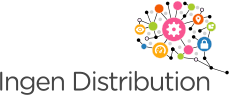The Peplink Balance has a built-in Email Notification feature that will send out email notifications when one of the following events occur:
- Email notification test
- A new firmware version is available
- Health status changes for any WAN connection
- VPN status changes
- Bandwidth usage has reached 75% of the allowance
- Bandwidth usage has reached 95% of the allowance
faq_Gmail_config6
Email Notification can work with standard SMTP server. In this example, we will use GMail for Email Notification. To configure GMail for email notification of Peplink Balance, you can follow setup guides as shown below:
-
Email Notification Setup
Tip: If you are using Google Apps, please enter SMTP User Name and Sender’s Email Address as youremail@yourdomain.com
For Recipient’s Email Address, you can send this to yourself by adding your GMail address, or send this to your IT personnel by entering his/her email address. To send email to multiple recipients, simply enter a new email address in a new line.
-
Test Email Notification
We recommend users to test the email notification settings and see if all settings are set correctly.
Click Test Email Notification below the setup table. You can see a table showing your settings. Click Send Test Notification to test the settings.
Wait for a few seconds, a text box showing test email was sent would be shown as below.
If you have set properly, recipient(s) should receive an email similar to the following.
After confirmation, you may now click Save button below the setup table to save all settings.
-
Activate Email Notification
After you have set and saved settings, click Apply Changes to activate changes.