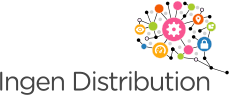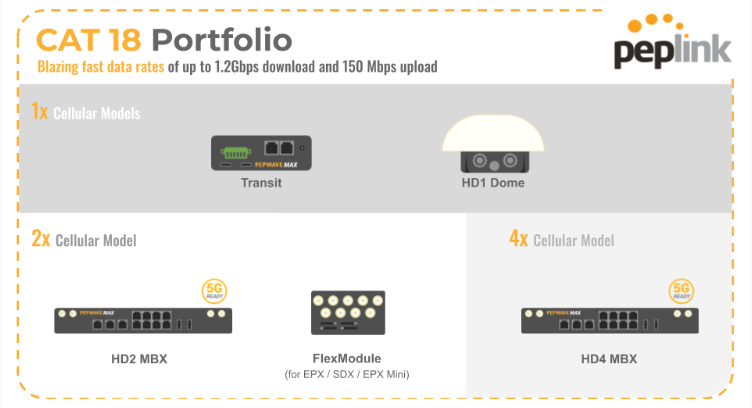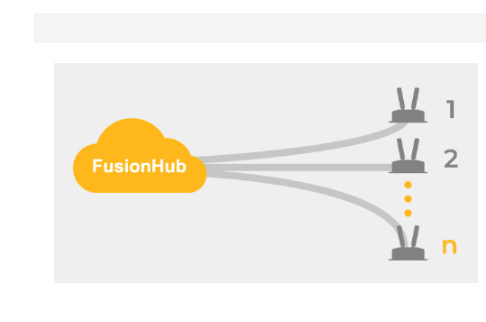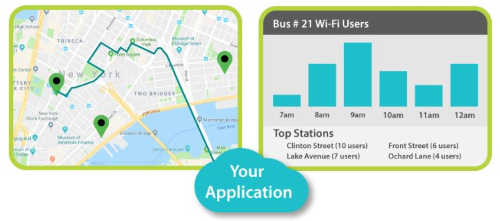CAT 12
Info Admin2020-01-22T14:24:58+00:00Sometimes, 4G LTE CAT 4 is not enough for bandwidth-hungry users. So Peplink is unveiling 4G LTE CAT 12 routers! These routers are embedded cellular modem delivers up to 600Mbps downlink speed and 150Mbps uplink speed. New offerings include: Single cellular: MAX BR1 ENT, MAX Transit Dual cellular: MAX Transit Duo, MAX [...]